- FROM CJ
- Posts
- Email Overload: A Guide to Digital Decluttering
Email Overload: A Guide to Digital Decluttering
QUICK GLANCE
We're exploring the topic of digital decluttering this week and bringing attention to the often overlooked part of our email inboxes. Discover effective ways to clear out emails and simplify your online activities for improved productivity. Additionally, we'll explore the process of unsubscribing to help you regain control of your virtual space.
Read Time 2 minutes

DIGITAL DECLUTTERING
Emails
Log into your Gmail account and open your inbox.
Go to the Search Mail bar and type size:[file size]. For example, if you want to find all emails greater than 5 MB, you can type the following: Larger:5M. For smaller emails: Smaller:5M
Another Option: Manual search. Click on it to access the search options.


DIGITAL DECLUTTERING
Emails: Continued
You'll find various choices like sender, recipient, subject, and more. We're focusing on the “Size” option as it's how we'll organize our emails. Pick size based on your preferences.

Click on Search to view your results.
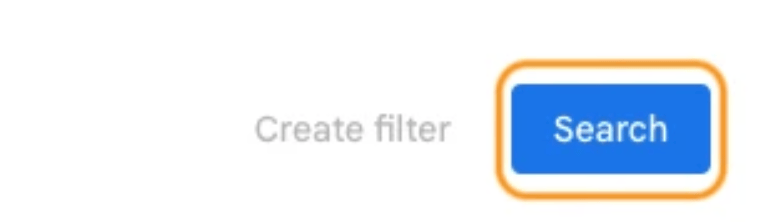

DIGITAL DECLUTTERING
Desktop: Unsubscribing
Access your Gmail account.
Locate and open the subscription email you wish to cancel.
Near the sender's email address at the top, you will find an "Unsubscribe" option. Click on it.
A confirmation prompt will appear. To complete the process, click the "Unsubscribe" button.

DIGITAL DECLUTTERING
Mobile: Unsubscribing
Open the Gmail mobile app
Select the email from which you want to unsubscribe.
Tap the three vertical dots.
Choose "Unsubscribe."
A confirmation prompt will appear; tap "Unsubscribe" once more to complete the unsubscribe request.

RECOMMENDATIONS
My Essentials Lists
Tech Essentials (Check Out Here)
Desk Essentials (Check Out Here)
Home Essentials (Check Out Here)
Grooming Essentials (Check Out Here)
Reply